Learn the Top 10 Unity tips every beginner must know in 2025 to build games faster, avoid common mistakes, and improve performance. This guide covers workflow tricks, debugging tips, scene management, prefabs, optimization, and best practices for new Unity developers.
Top 10 Unity Tips Every Beginner Should Know (2025 Edition)
Unity continues to be one of the most powerful and beginner-friendly game engines available. Whether you're building a 2D mobile game or a 3D PC title, knowing the right techniques early can save hours of frustration and dramatically improve your workflow.
This 2025 edition includes up-to-date tips aligned with recent Unity versions (2021–2023 LTS & 2024+), helping beginners develop faster, cleaner, and more professional games.
Let’s dive into the 10 most important Unity tips every beginner should know!
✅ 1. Use Prefabs for Everything (Not Just Characters)
Prefabs are the heart of Unity development. They allow you to:
Reuse objects across multiple scenes
Apply global updates instantly
Keep your project clean and modular
If your game object appears more than once, it should almost always be a Prefab.
Examples:
✔ Enemies
✔ UI buttons
✔ Power-ups
✔ Platforms
✔ Effects
Your workflow becomes 10× faster once you embrace prefabs.
✅ 2. Save Often & Use Version Control (Git)
Unity can crash, and beginners lose progress frequently.
Always do this:
Save your Scene (Ctrl + S)
Save your Project (Ctrl + Shift + S)
For real safety, use GitHub or GitLab with Unity’s .gitignore file.
Even solo devs should use version control—it's a lifesaver.
✅ 3. Learn the Inspector & Components System Well
Unity is built on a component-based architecture.
Understanding how components work helps you:
- Debug faster
- Build cleaner objects
- Avoid NullReferenceException errors
- Every GameObject is just a container for components. Learn what each component does:
- Transform
- Rigidbody / Rigidbody2D
- Collider
- SpriteRenderer
- AudioSource
- Animator
- Mastering these makes Unity much easier.
✅ 4. Avoid Using “Find()” at Runtime
Many beginners use:
GameObject.Find("Player");
This is slow and error-prone.
Instead, use:
✔ Drag & Drop in Inspector
Best method for beginners.
✔ SerializeField
[SerializeField] private Player player;
✔ Singleton Pattern (only when appropriate)
Useful for managers (GameManager, AudioManager).
✅ 5. Use FixedUpdate for Physics, Update for Gameplay
Correct timing is critical.
Update()
Runs every frame
Best for input, movement, animations
FixedUpdate()
Runs at stable physics intervals
Best for Rigidbody movement
If you move physics objects in Update, jitter and instability happen.
✅ 6. Learn Unity’s Shortcut Keys (Boost Productivity)
These shortcuts save hours of work:
Action
Shortcut
Move Tool
W
Rotate Tool
E
Scale Tool
R
Duplicate
Ctrl + D
Play Mode
Ctrl + P
Focus Object
F
Multi-select
Ctrl + Click
Learning shortcuts early makes you feel like a real Unity pro.
✅ 7. Use Gizmos to Visualize Hidden Elements
- Gizmos are extremely helpful for seeing:
- Enemy detection ranges
- Spawn points
- Pathfinding lines
- Camera boundaries
- Example:
void OnDrawGizmos() { Gizmos.color = Color.red; Gizmos.DrawWireSphere(transform.position, 3); }
This tip alone makes debugging 2D & 3D games easier.
✅ 8. Keep Your Project Organized (Folders Matter)
A messy project leads to bugs and confusion.
Use this folder structure:
Assets/ Scripts/ Prefabs/ Scenes/ Sprites/ Materials/ Audio/ UI/
Professionals always organize their projects—start now.
✅ 9. Understand Time.deltaTime for Smooth Movement
Beginners often move objects like this:
transform.Translate(Vector3.right * speed);
This makes movement depend on FPS.
Use:
transform.Translate(Vector3.right * speed * Time.deltaTime);
This ensures smooth and consistent movement regardless of device performance.
✅ 10. Learn to Read Unity Console Messages
- The Console is your best friend.
- Unity always tells you:
- What the problem is
- Where it happened
- Which script caused it
- Double-click errors to jump directly to the line.
- Knowing how to read Console logs helps fix:
- NullReferenceException
- MissingComponentException
- Using auto keyword wrong
- Script compilation errors
- Mastering this makes debugging fast and easy.
🎉 Final Thoughts
Becoming a great Unity developer doesn't require advanced knowledge—just consistent learning and smart practices. These top 10 beginner tips for 2025 will help you:
- Build games faster
- Reduce errors
- Improve performance
- Keep your project organized
- Become more confident in Unity
If you continue learning step by step, you’ll notice huge improvements in your workflow and the quality of your games.

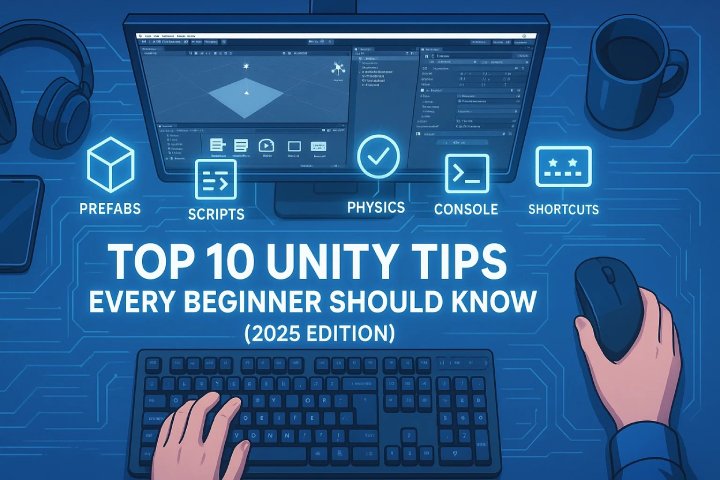
Comments (0)