Introduction
You’ve built an awesome Unity mobile game — great visuals, fun gameplay, and everything works fine… until you test it on a mid-range Android phone and it lags like crazy. 😬
Performance optimization is one of the most important (and often ignored) parts of mobile game development. Poor frame rates and laggy gameplay can lead to negative reviews, uninstalls, and frustrated players.
In this guide, you’ll learn how to optimize Unity games for Android and iOS to boost FPS, reduce lag, and deliver a silky-smooth gaming experience across all devices.
We’ll cover everything from project settings and asset compression to scripting techniques — all tested and proven methods used by top developers.
1. Understand Why Mobile Optimization Matters
Unlike PC or console games, mobile devices have limited CPU, GPU, and memory. Even high-end phones can struggle if your game isn’t optimized.
Optimization isn’t just about reducing graphics quality — it’s about finding the perfect balance between performance and visual fidelity.
- A well-optimized game:
- Runs smoothly (30–60 FPS)
- Uses less battery and data
- Loads faster
- Works on a wide range of devices
2. Optimize Unity Project Settings for Mobile
A. Graphics Settings
Go to Edit → Project Settings → Quality and adjust:
Anti-aliasing: Set to 2x or disable for performance.
Shadows: Disable real-time shadows on mobile; use baked shadows instead.
Texture Quality: Medium or compressed.
VSync: Disable it; Unity’s frame limiter is more efficient on mobile.
Render Pipeline:
- For lightweight 3D or 2D games, use URP (Universal Render Pipeline).
- Avoid HDRP on mobile — it’s too heavy.
B. Resolution and Aspect Ratios
- Use dynamic resolution scaling to adjust the rendering resolution during runtime:
- UnityEngine.Rendering.ScalableBufferManager.ResizeBuffers(0.8f, 0.8f);
- This can instantly increase FPS on lower-end devices.
C. Build Settings
- Target IL2CPP instead of Mono for better performance.
- Set ARM64 architecture (required by Google Play).
- Disable “Auto Graphics API” and manually select OpenGLES3 or Vulkan (test both for your game).
3. Reduce Draw Calls and Overdraw
Each draw call sends data to the GPU — too many will slow your game dramatically.
Tips to Reduce Draw Calls:
- Combine meshes that share the same material.
- Use texture atlases for 2D sprites or UI.
- Enable Static Batching for non-moving objects.
- Use Dynamic Batching for small moving objects.
- Avoid transparent objects (like semi-transparent UI panels) — they cause overdraw.
🔧 In Scene View, use Overdraw Mode to visualize performance-heavy areas.
4. Optimize Textures and Assets
Large textures are often the #1 reason mobile games lag.
A. Texture Compression
- Use ETC2 for Android and ASTC for iOS.
- Compress textures to power-of-two resolutions (e.g., 512x512, 1024x1024).
- Use Sprite Atlases to pack multiple sprites into one file.
B. Mesh and Model Optimization
- Reduce polygon count in 3D models.
- Use LOD (Level of Detail) to swap models at different distances.
- Avoid real-time lighting on mobile — bake lights in advance.
C. Audio Optimization
- Compress audio clips to Vorbis or ADPCM.
- Use Mono instead of Stereo (mobile speakers are mono anyway).
- Stream long background music instead of loading it fully into memory.
5. Optimize Physics
Unity’s physics engine is great — but also CPU-heavy if misused.
Physics Optimization Tips:
- Use 2D Physics for 2D games (lighter than 3D Physics).
- Reduce Fixed Timestep (e.g., from 0.02 to 0.04).
- Avoid unnecessary colliders and rigidbodies.
- Use triggers instead of physical collisions when possible.
- Turn off “Auto Sync Transforms” in Physics settings.
6. Optimize Scripts and Code
Even the cleanest-looking code can secretly kill performance.
A. Avoid Garbage Collection (GC) Spikes
- Garbage Collection pauses can cause frame drops.
Avoid: - Instantiating and destroying objects frequently.
- Using new in Update().
- Allocating memory repeatedly inside loops.
✅ Use Object Pooling:
Instead of creating new objects every time (like bullets or enemies), reuse existing ones.
GameObject bullet = bulletPool.GetPooledObject(); bullet.SetActive(true);
B. Avoid Expensive Calls in Update()
- Common performance traps:
- FindObjectOfType()
- GetComponent() in every frame
- Physics checks or heavy math operations
✅ Cache components and use Coroutines instead of constantly running code in Update().
C. Use Profiler and Frame Debugger
Open Window → Analysis → Profiler.
You’ll see CPU, GPU, and memory usage in real-time — perfect for finding lag sources.
7. UI Optimization (Canvas Management)
Unity’s UI system is powerful but can be costly when misused.
Tips:
- Split UI into multiple canvases (e.g., HUD, pause menu, etc.).
- Avoid changing entire canvases every frame.
- Disable UI animations when hidden.
- Use Sprite Atlases for UI elements.
Example: Don’t put your whole UI under one master canvas — even a small change (like updating a score text) forces Unity to redraw everything!
8. Memory and Loading Optimization
A. Use Addressables
Unity’s Addressable Asset System lets you load and unload assets dynamically — perfect for large games.
Addressables.LoadAssetAsync<GameObject>("EnemyPrefab");
B. Scene Loading
Use Additive Scene Loading for smoother transitions and to load levels in the background.
SceneManager.LoadSceneAsync("Level2", LoadSceneMode.Additive);
C. Asset Bundles
Bundle assets by category (levels, UI, audio) to reduce loading times and memory usage.
9. Platform-Specific Optimizations
Android Optimization
- Enable Multithreaded Rendering.
- Use Vulkan API for high-end devices.
- Use smaller texture resolutions (e.g., 512x512).
- Profile using Android Profiler or ADB tools.
iOS Optimization
- Use Metal API (faster than OpenGL ES).
- Compress textures with ASTC.
- Profile using Xcode Instruments.
10. Test, Profile, and Iterate
Optimization is not a one-time task — it’s a cycle.
Build and run your game on multiple devices (low, mid, high-end).
Profile performance using Unity Profiler, GPU Profiler, or Android Studio.
Fix bottlenecks one at a time.
Repeat until stable FPS and memory usage are achieved.
🎯 Aim for at least 30 FPS on mid-tier Android and 60 FPS on iPhone 8 or newer.
11. Bonus: Advanced Optimization Techniques
- Occlusion Culling: Don’t render what the camera can’t see.
- Light Baking: Precompute lighting for static environments.
- Texture Streaming: Load only visible texture mipmaps.
- Asynchronous Loading: Keep gameplay running while loading assets in the background.
12. Final Thoughts
Optimizing a Unity game for Android and iOS is part art, part science.
By fine-tuning project settings, reducing draw calls, and cleaning up your code, you can make your game run smoothly on any device — even budget phones.
Remember:
“Players don’t notice great optimization, but they definitely notice when it’s missing.”
So, test often, profile constantly, and keep iterating. Your players (and their devices) will thank you.
tag: unity optimization, increase fps unity, mobile game performance, unity game optimization for android, unity lag fix, unity iOS performance tips, boost unity fps, unity profiler guide

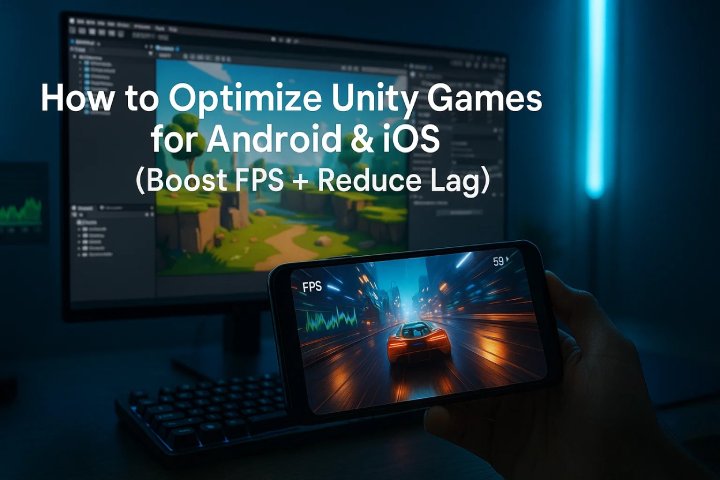
Comments (0)